| An Error Has Occurred | ||
| We cannot find the page you are looking for. Please check to make sure the path is correct, or view our sitemap. | ||
- Resources
- Other Service
Areas - e-Communications
- Financial Services
- Food Service Management
- Service Desk
- Local Government Services
- Printing
- Testing
- More Info
- About Us
- Director's Newsletter
- Other Service
- Web Apps
- schoolTool
- Web Applications
- Contact
- CNYRIC
- Main Office
- Visit
- 315.433.8300
- 6075 E. Molloy Rd. | Syracuse, NY 13211
- P.O. Box 4754 | Syracuse, NY 13221
- Thompson Road Locations
- Service Desk Support
- Phone
- Hours
- 315.433.8345
- [email protected]
- 7:00am -4:30pm, weekdays
- Administration
- CNYRIC - Main Office
- Chantal Corbin, Director
- Josh Becker, Assistant Director
- Alex Ackerman, Assistant Director
- Jennifer Fricano, Director Of Fiscal Services
- Lori DeForest, Educational Data Services
- Jeremy Dodds, Educational Data Services
- 315.433.8300
- 315.431.8426
- 315.431.8415
- 315.341.4904
- 315.433.8363
- 315.433.2247
- 315.433.2217
- Jason Graham, Network Operations
- Mike Heller, Technical Support
- Michael Bathgate, Financial Services
- Steven J. Tryon, Food Services
- Don Crowley, e-Rate / Projects
- Matt Hermann, Infrastructure as a Service
- 315.433.8349
- 315.433.8371
- 315.433.8364
- 315.433.2280
- 315.433.8378
- 315.418.4504
- Resources
- Quick Links
- Educational Data Service
- Data Privacy & Security
- IT Services
- More Info
- Other Service Areas
- Districts/BOCES
- OCM BOCES
- Baldwinsville
- Cazenovia
- Chittenango
- Cincinnatus
- Cortland Enlarged City
- DeRuyter
- East Syracuse Minoa
- Fabius-Pompey
- Fayetteville-Manlius
- Homer
- Jamesville-Dewitt
- LaFayette
- Liverpool
- Lyncourt Union Free
- Marathon
- Marcellus
- McGraw
- North Syracuse
- Onondaga
- Solvay Union Free
- Syracuse City Schools
- Tully
- West Genesee
- Westhill
- CiTi BOCES
- TST BOCES
- CO BOCES
- OCM BOCES
- Web Apps
- SchoolTool
- APW
- Auburn
- Bville
- Candor
- Cato-Meridian
- Cayuga BOCES
- Cazenovia
- Central Square
- Chittenango
- Cincinnatus
- CiTi BOCES
- Cortland
- DeRuyter
- Dryden
- ESM
- Fabius Pompey
- FM
- Fulton
- Groton
- Hannibal
- Homer
- Ithaca
- JD
- Jordan Elbridge
- LaFayette
- Lansing
- Liverpool
- Lyncourt
- Marathon
- Marcellus
- McGraw
- Mexico
- Moravia
- Newfield
- North Syracuse
- OCM BOCES
- Onondaga Central
- Oswego
- Phoenix
- Port Byron
- Pulaski
- Sandy Creek
- Skaneateles
- Solvay
- South Seneca
- Southern Cayuga
- Trumansburg
- TST BOCES
- Tully
- Union Springs
- Weedsport
- West Genesee/
- Web Applications
- SchoolTool
- Contact
- Services
- Search